Losing data from your iPhone can be a heart-wrenching experience. Whether it's precious photos, important messages, or crucial documen...
Losing data from your iPhone can be a heart-wrenching experience. Whether it's precious photos, important messages, or crucial documents, the fear of losing it all is real. But fear not, because in this comprehensive guide, we'll take you through the iPhone data recovery process step by step, helping you retrieve your valuable information. So, let's get started!
Step 1: Stay Calm and Back Up Regularly
The first step in preventing data loss is to back up your iPhone regularly. You can use iCloud or iTunes to create backups of your device. This ensures that even if you lose data, you'll have a recent copy to restore from.
Step 2: Assess the Damage
Before diving into the recovery process, assess the damage to your iPhone. Is it a physical issue like a cracked screen, or is it a software problem? Knowing the extent of the damage will help determine the appropriate recovery method.
Step 3: Try Basic Troubleshooting
If your iPhone isn't responding or has a software issue, start with basic troubleshooting steps. Try a force restart, update your iOS, or reset settings to their defaults. Often, these steps can resolve minor issues.
Step 4: Use Professional Data Recovery Software
When all else fails, turn to professional data recovery software like Dr.Fone or iMobie PhoneRescue. These tools can help you recover lost data directly from your iPhone or from your backup files.
Step 5: Contact Apple Support
If you're still facing issues, reach out to Apple Support. They can provide guidance and might be able to offer a solution that you haven't tried.
Step 6: Visit an Apple Store
For hardware problems, such as a damaged screen or non-responsive buttons, it's best to visit an Apple Store or authorized service provider. They can assess the issue and offer repair or replacement options.
Step 7: Restore from Backup
If you've backed up your iPhone regularly, you can restore your device to its previous state. Connect your iPhone to iTunes or iCloud, and follow the on-screen instructions to restore your data.
Step 8: Learn from the Experience
After you've recovered your data or resolved the issue, take some time to reflect on the experience. Consider ways to prevent data loss in the future, such as maintaining regular backups and using protective cases.





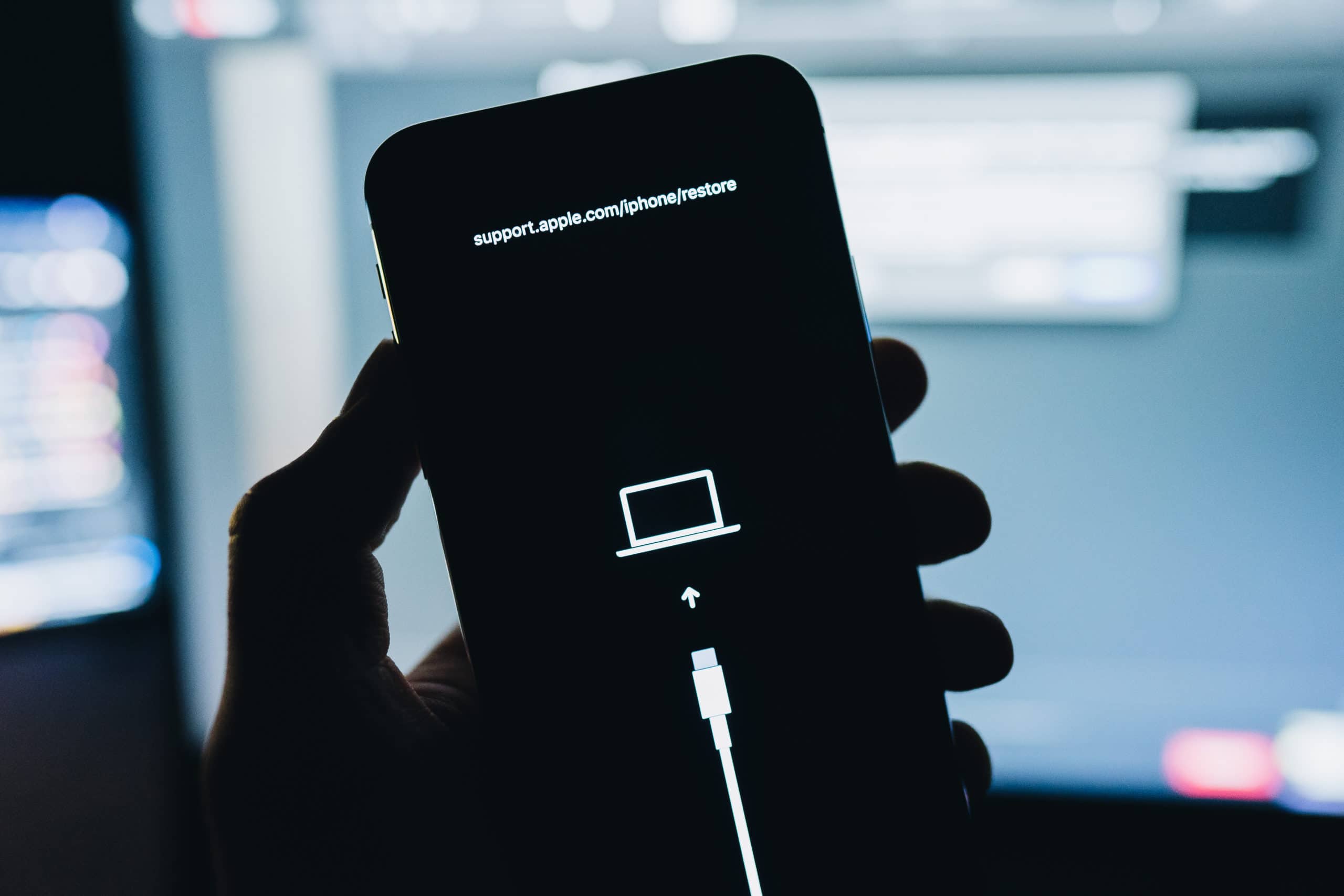
COMMENTS